Setting Up an Invite Moment
Invite Moments allow your attenders to share your service with others via text messaging, social media platforms, etc., and share how much they love your church!
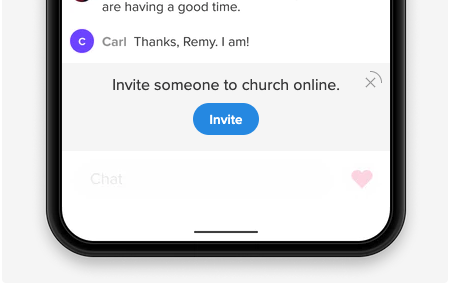
Setup
- Add the text you want your attenders to see as the call-to-action on the Moment.
- Add the text you want attenders to see on the Invite Moment button.
- Save your changes.
- When an attender clicks the button on the Invite Moment, it will open the native share controls on the attender's device and automatically paste your church online URL into whatever application they choose (like text, Facebook, etc.)
- If a native share control is not available, the attender will be presented with fallback share options of Facebook, Twitter, Email, or "Copy URL".
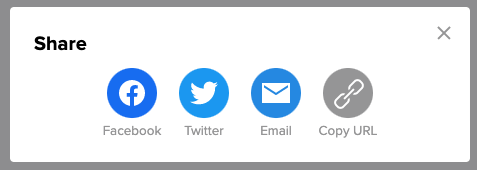
Issues With Default Image Sharing Text?
Using the custom sharing text or "Invite Moment" feature might not work. The default metadata text is always: Church Online is a place for you to experience God and connect with others.
- Workaround: Instead of using the Invite moment, or sharing the URL of the Church Online directly, share a link on your church website with the metadata you prefer, and then have a welcome message and link to the Church Online site.